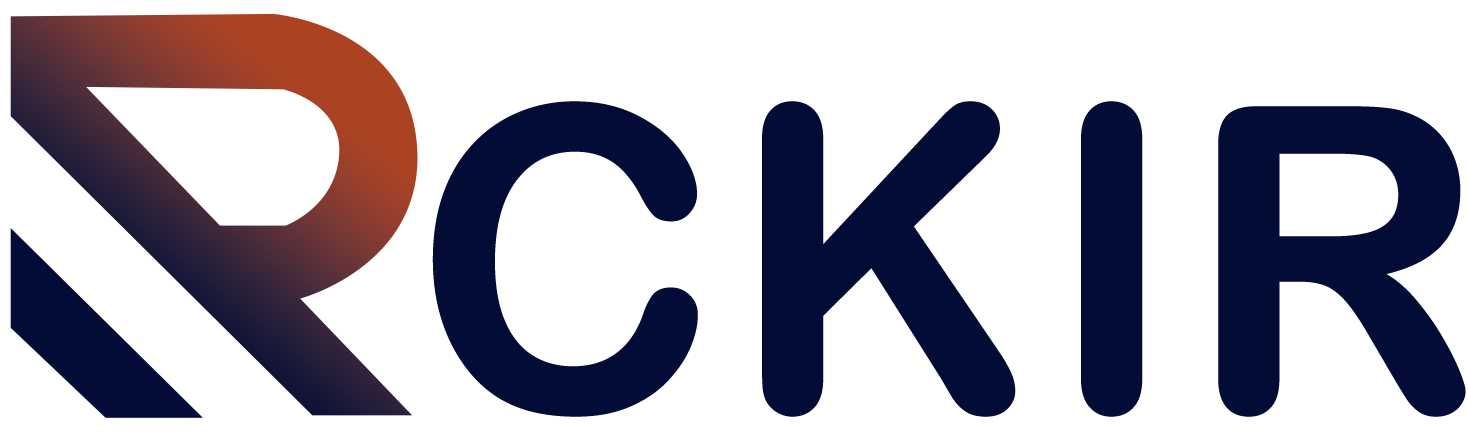In today’s digital age, managing investments has never been easier, thanks to innovative financial tools and apps. One such tool is Cash App, which offers a straightforward platform for buying, selling, and managing stocks. Whether you’re a seasoned investor or new to the world of stocks, knowing how to effectively cash out your investments on Cash App can be crucial for optimizing your financial strategy. This guide will walk you through the process, providing clear, step-by-step instructions to help you navigate the cash-out process smoothly.
Understanding Cash App’s Stock Investment Features
Cash App is a versatile financial application that allows users to handle various aspects of their personal finances. Beyond its well-known capabilities for sending and receiving money, Cash App offers a robust stock trading feature. This allows users to invest in a range of stocks without the need for a traditional brokerage account.
The app is designed with simplicity in mind, making it accessible even for those who are not familiar with stock trading. However, as with any investment platform, it’s essential to understand how to manage your investments, including how to cash out when the time comes.
Why Cashing Out Stocks?
Before diving into the specifics, it’s important to understand why you might want to cash out your stocks. Reasons can vary, including:
Realizing Profits: If your investments have performed well, cashing out allows you to lock in profits.
Rebalancing Your Portfolio: To maintain a balanced investment strategy, you may need to sell some stocks and invest in others.
Financial Needs: Sometimes, personal financial needs or unexpected expenses necessitate liquidating investments.
Steps to Cash Out Stocks on Cash App
1. Open Cash App
To get started, open the Cash App on your smartphone. Make sure you are logged into your account. If you haven’t already installed the app, download it from the App Store (for iOS) or Google Play Store (for Android) and follow the setup instructions.
2. Navigate to the Investing Section
Once you’re logged in:
Tap on the “Investing” Tab: This tab is usually represented by a bar chart icon at the bottom of the screen. Tap on it to access your investment portfolio.
View Your Stocks: You will see a list of the stocks you own. This section provides an overview of your current investments and their performance.
3. Select the Stock You Want to Cash Out
To proceed with cashing out:
Choose the Stock: Tap on the specific stock you wish to sell. This will open the stock’s detailed view, including its current price and your holding information.
Review Your Position: Take a moment to review the stock’s performance and your holding details to ensure it is the right time for you to sell.
4. Initiate the Sale
To sell your stock:
Tap on “Sell”: This button is usually located in the stock’s detailed view. Tapping it will prompt you to enter the amount you wish to sell.
Enter the Amount: You can choose to sell either a portion of your holdings or the entire amount. Enter the desired amount or number of shares you want to sell.
Review Your Order: Double-check the details of your order, including the amount and the stock you are selling.
5. Confirm the Sale
After entering the amount:
Tap “Confirm”: This will initiate the sale process. You may need to confirm your action by entering your PIN or using biometric verification (fingerprint or facial recognition).
Receive Confirmation: Once the sale is complete, you will receive a confirmation notification. The funds from the sale will be credited to your Cash App balance.
6. Transfer Funds to Your Bank Account
If you wish to move the funds to your bank account:
Go to Your Cash App Balance: Tap on the dollar sign icon at the bottom of the screen to view your Cash App balance.
Select “Cash Out”: This option allows you to transfer funds from your Cash App balance to your linked bank account.
Choose the Amount: Enter the amount you wish to transfer and confirm the transaction.
Complete the Transfer: Follow the prompts to complete the transfer. The funds will typically arrive in your bank account within a few business days.
see also: Which Stocks in Each Sector Are Most Worth Investing in Right Now?
Additional Tips for Managing Your Investments
Monitor Your Investments Regularly
Even after cashing out stocks, it’s essential to keep track of your remaining investments. Regularly reviewing your portfolio helps ensure that your investment strategy aligns with your financial goals.
Stay Informed About Market Trends
Keeping abreast of market trends and news can help you make informed decisions about when to buy or sell stocks. Cash App provides basic market information, but consider using additional resources for comprehensive insights.
Consult a Financial Advisor
If you’re unsure about your investment decisions or need personalized advice, consulting with a financial advisor can be beneficial. They can provide expert guidance tailored to your specific financial situation.
Conclusion
Cashing out stocks on Cash App is a straightforward process that can be completed in a few simple steps. By following this guide, you can confidently manage your investments and make decisions that align with your financial goals. Remember to regularly review your portfolio, stay informed about market conditions, and seek professional advice if needed. With these practices in place, you’ll be well-equipped to navigate the world of stock investments effectively.